Hyundai Auto Canada Corp Sales Leads Integration
1689850273955
Hyundai Auto Canada Corp (HACC) has decided to move away from using a third party Internet Lead Management tool (Rapid RTC) and is now integrating directly with DMS and CRM systems. Below are instructions on how to manage and process the different types of HACC leads.
Hyundai Auto Canada Corp (HACC) Vehicle Sales Leads
Types of Leads
Customer Initiated Leads (CI)
Prospect Appointment Leads
Click to Buy Test Drive Leads
Click to Buy Virtual Video Appointment (VVA)
Request a Quote Lead
Trade-in Lead
Non-Customer Initiated Leads (NCI)
NCI leads are defined as leads that are not initiated (generated) directly from the user (prospect) but instead ‘manufactured’ via the OEM or supporting OEM marketing partners, e.g., test drive event leads, portfolio leads, etc. NCI leads provide the OEM with a way to identify potential owners and/or prospects in market that the OEM feels the dealer should contact. The OEM requires that the Dealers are clear that these are not a consumer initiated (CI) internet sales lead and should be treated differently
NCI leads can be delivered to dealers’ CRMs in small or large quantities -- based on the NCI lead campaign.
DealerMine Sales CRM gives users two ways to see NCI leads
In the Lead Detail and View Details windows, you will see Customer Initiated or Non-Customer Initiated
In the Web Leads tab there is a new filter called Customer Initiated with the options of Both, Yes and No.
Yes = Customer Initiated
No = Non-Customer Initiated
Dealer Initiated Leads (DIL)
In addition to being able to track, report and analyze the dealership sales process on Tier 1 leads, HACC would also like to gain visibility and reporting analytics into those leads that the Dealer has generated on their own. These are defined as Dealer Initiated Leads (DILs) which include the below. CRM’s may have additional DIL categories, but these are the 4 categories included in this program.
Phone up leads
Walk-in leads
3rd Party direct-to-dealer leads (e.g., Auto Trader leads)
Non-endorsed dealer website leads
New Lead Details and View Details Windows
To comply with HACC standards, the lead details and view details windows have been modified.
Here is an example of what the lead details window looks like:
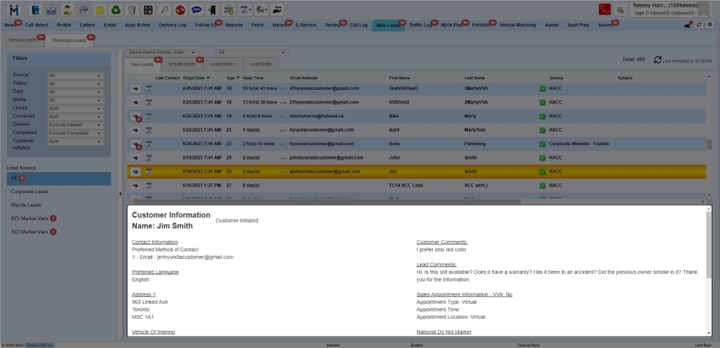
Here is an example of what the view details window looks like. Notice that the view details window is where you will find the different, clickable URL links:
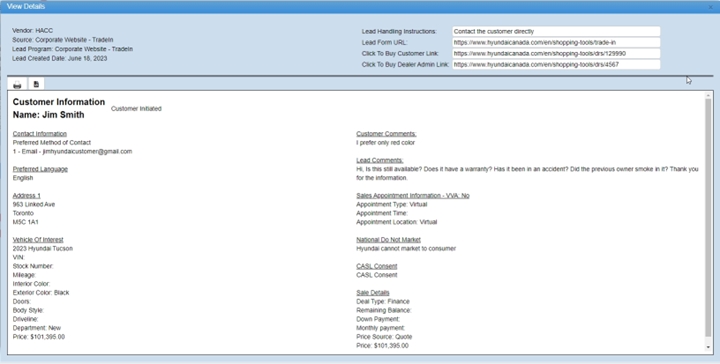
Information has been put together in an organized, easy to read layout that contains several pieces of vital information such as:
Customer Initiated or Non-Customer Initiated
Contact Information
Preferred Method of Contact
Preferred Language
Address
Vehicle of Interest
Customer Comments
Lead Comments
Sales Appointment Information
National Do Not Market Information
CASL Consent
Sale Details
URLs
Lead Handling Instructions
The data will be in the form of free form text. In some instances, the URL may be embedded into the free form text. In these cases, the CRM user should be able click and navigate (via a new browser window) where they can access the lead handling instructions web hosted information.
Lead Form URL
This URL identified the lead form URL. DealerMine will show this URL to Dealers with the ability for the CRM User to “click” and navigate to source page.
Click to Buy Customer facing Link
HACC has a Click to Buy Digital Retail Solution (DRS) Program that applies to their entire dealer body with Roadster being the single DRS provider. Once a shopper submits a DRS Lead, a shopper facing URL is created where the shopper can view their selected details and continue with the specific online shopping process for up to 30 days as long as they are classified as an active lead in the CRM. By embedding this DRS URL into the outgoing communication template (email) the following benefits will be shared by the customer and dealer:
Eliminates the need for the customer to search for the original email where the lead was generated to reference the Click to Buy link.
Both dealer and customer will be assured that the latest configured preferences are being viewed.
Click to Buy Dealer Admin Link
Additionally, a separate dealer facing URL is created containing the specifics of the DRS deal. This benefits the dealer by providing easy reference to details of the transaction intended for dealer use only.
Virtual Video Link
As an added convenience to the customer in the vehicle purchase process, HACC will offer a Virtual Video Appointment (VVA) where the customer can engage with the salesperson remotely. The salesperson will have the ability to deliver the same level of information shared in a traditional in-person appointment including a vehicle walk around for the customer to see specific details of their desired vehicle
Along with the usual lead data, e.g., contact information, vehicle of interest, etc., the prospect will also select the day and time of a virtual appointment. As part of the overall VVA process, the dealer will provide the prospect with a Zoom Virtual Appointment link provided by Autodata Solutions.
How to Work a HACC Lead
When a lead comes into DealerMine from HACC, the lead process is the same as any other type of lead aside from a few exceptions.
In Web Leads > Showroom Leads highlight a lead and double click the highlighted row. The intention is to turn the lead into a prospect. Please note that for HACC, a piece of traffic is automatically created BEFORE the lead is converted into a prospect. DealerMine needed to do this to have the lead details populate correctly when traffic is created. Items like vehicles of interest, trade vehicles and follow up appointments do not show up directly on the Showroom Leads grid. Automatically creating the traffic also helps streamline the process and reduce clicks.

Before you enter a prospect, you may be presented with duplicate leads. As per normal process, you may want to either select Merge & Close or select Not Duplicate, which will remove the potential duplicate in the row. Once you have completed the potential duplicates, you will be able to Add Prospect. Tip: if you encounter many duplicates for some reason, and you need to move forward, you may want to limit the “Select leads from past 30 days to less days” i.e.: 2-3
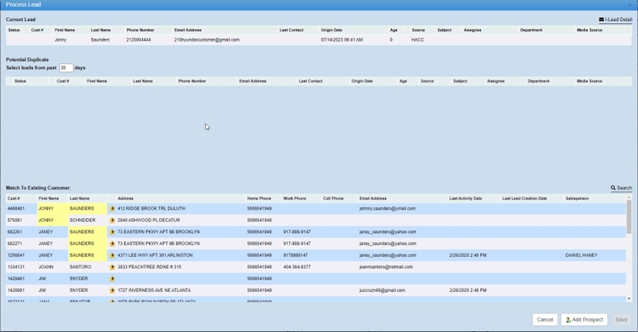
The next window is the Add prospect Popup window where you will enter the remaining mandatory information about the prospect. You can see that the Add to Traffic Log checkbox is not visible. This is because the traffic has already been created automatically.
After entering the prospect information, click Save.
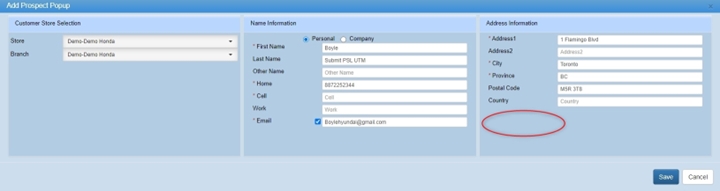
Normally, you would get an Add Guest to Traffic Log window where you could change the salesperson, type, department, and date. For HACC, this window does not populate as the Traffic has already been created.
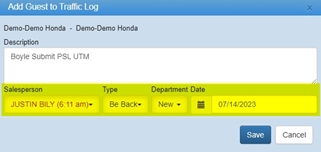
You are now redirected to the Profile window where you can select the Traffic Log Hist tab and see the lead that you just created into traffic.
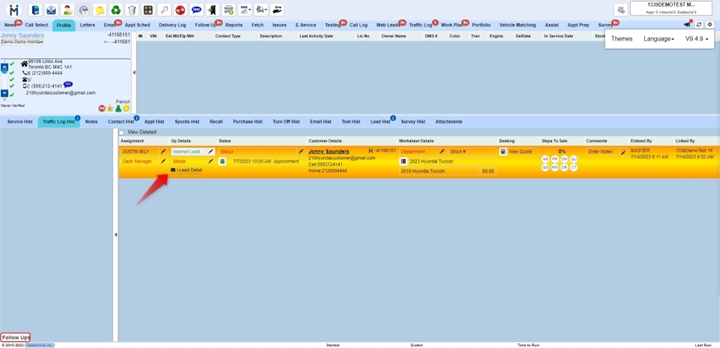
Notice the arrow pointing to the I-Lead Detail. This opens the new View Details window in case you need more information. You can also notice that the follow up appointment has been automatically added to the traffic as well as the vehicle of interest, trade in vehicle and the traffic type is set to Internet Lead.
For the HACC project, we added the vehicle of interest and trade in vehicle to the traffic log even though there is no worksheet created yet. This helps avoid looking for the particulars of the vehicle of interest and trade in. Notice that the worksheet icon is black. This means that the worksheet has not been created yet.

Once you click on the worksheet icon and create/save the worksheet, the worksheet icon will turn green, and the quote is created.

Test Drive and Virtual Video Appointments
When you receive a lead requesting a Test Drive or Virtual Video Appointment (VVA) there are some steps that need to be completed. When a customer wants to book at test drive or VVA appointment, they do not know what dates and times are available. The customer is given the option to enter a date along with a meeting time of Morning, Afternoon or Evening. Based on the HACC specifications, DealerMine needs to convert Morning to 10:00am, Afternoon to 2:00pm and Evening to 6:00pm. It is the responsibility of the dealership to contact the customer to arrange the exact date and time and edit the follow up appointment accordingly. It is mandatory to have Confirms turned on for sales appointments. When a salesperson edits the date/time of the follow up appointment, they will need to click Confirm. For VVA appointments, the confirm button is the trigger to send a request to HACC to receive a Virtual Video Appointment Zoom link. Once received by HACC, HACC will return a Zoom Link URL with the date/time that was entered into the follow up. Failure to edit and confirm the VVA appointment will result in NO VVA Zoom meeting being sent back to DealerMine.
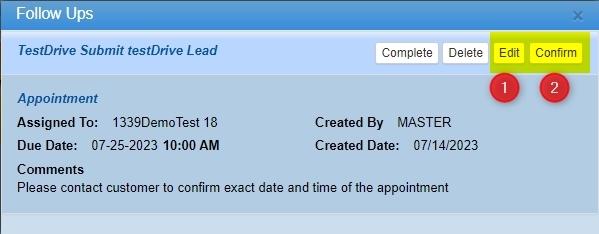
The first step would be to contact the customer to get the exact date and time. You would click Edit on the follow up and enter the desired date and time. After you edit the date and time, you would click confirm to confirm the appointment date and time. If it is a VVA lead, clicking confirm will send the request to HACC for the Zoom Link for the date and time that was confirmed.
Click to Call
If your dealership has Click to Call enabled, you will be able to call a lead prospect directly from the profile window.
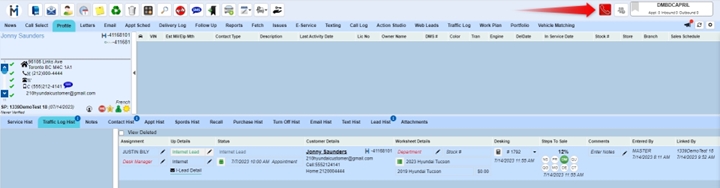
Customer In-Market
The objective of customer in-market notifications is to notify the dealer when a customer submits subsequent leads. Traditionally, when a shopper submits a subsequent (duplicate leads) within 30-days of the original lead, these subsequent leads are deduped, and the lead is prevented from being sent to the CRM (Dealer). Instead of sending duplicate leads, Autodata Solutions will send a note on the existing lead as a Change Sales Lead (CSL) message. This will alert dealer that customer is active and is in market.
Click to Buy Leads are excluded from Customer In-Market notifications
Here is how you see Customer In-Market:
In Web Leads, the Source of HACC will turn red if the customer is “In-Market”. Once you highlight the lead row, the red will return to black. This was a requirement of HACC that when the customer in-market is read the red notification needs to be removed.
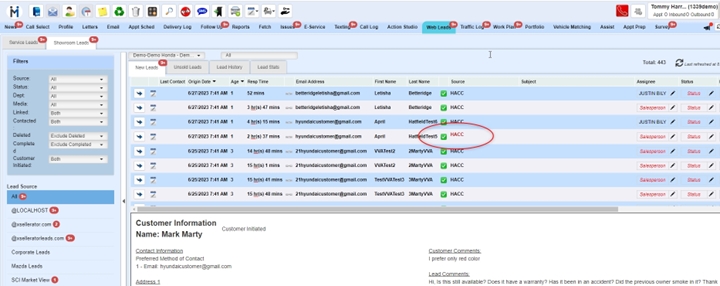
Did you like this update?
![]()
![]()
![]()
Leave your name and email so that we can reply to you (both fields are optional):