Engage AI - Voicemail (Telephony Dealers Only)
1743501600000
New Engage AI Voicemail
Our latest Engage AI feature powers up Telephony Voicemail for maintenance reminders! Now, Engage AI can automatically craft custom, unique, personalized voicemails for each customer your BDC calls and gets their voicemail - in real time! No more impersonal, pre-recorded messages or BDCs having to take the time to leave a manual voicemail on most calls made. Check to see if you’re qualified to get the most out of the fastest, smartest, and most effective voicemail solution available!
Starting April 1 (no, it’s not an April Fool’s joke!), if you are a dealership that uses Telephony to manage your BDC calls, and you also subscribe to either Engage AI Batch Texting or Engage AI Voice Drops, you will see a new task available in the Engage AI tab called “Voicemail (Telephony)” (for user roles that have access to this tab, of course).
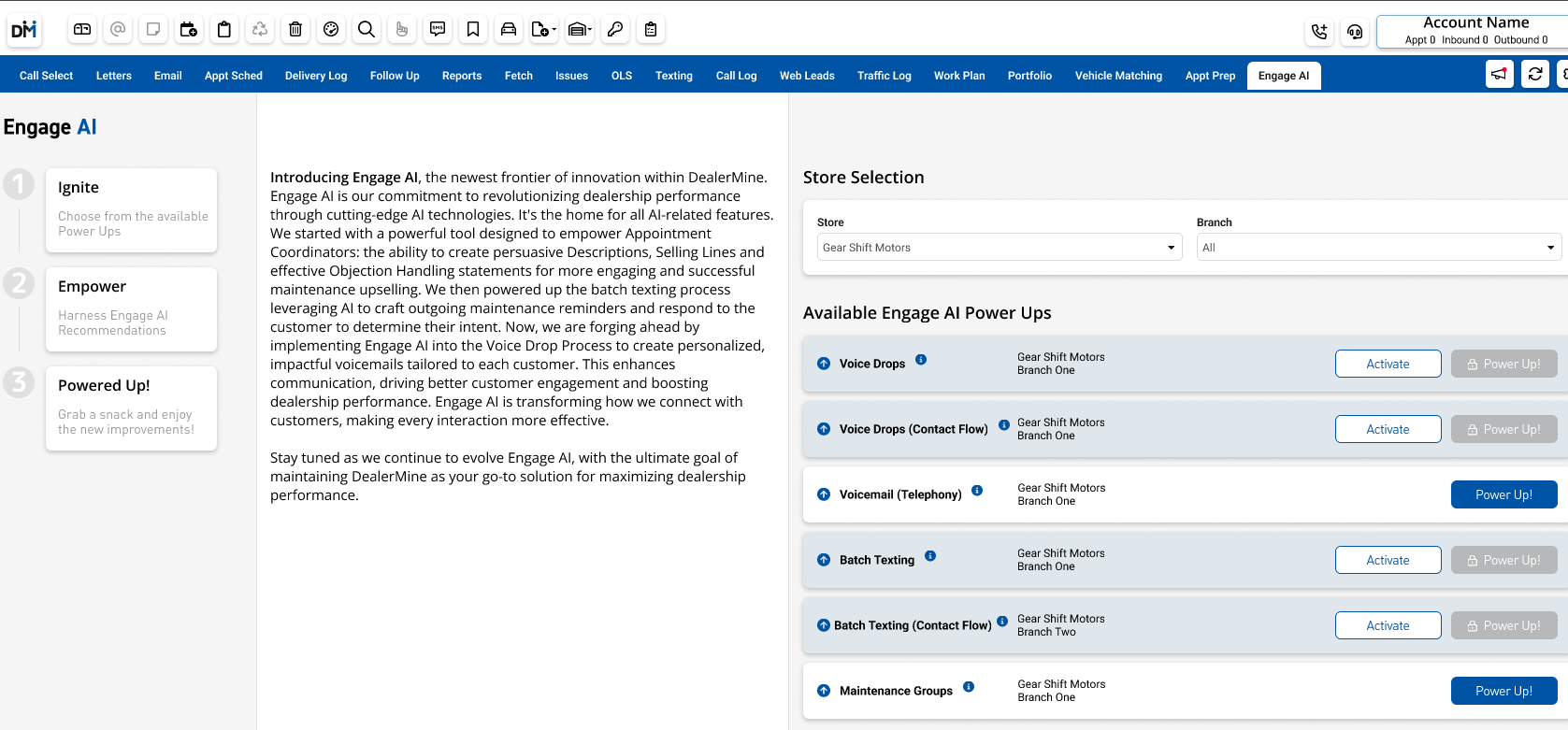
If you don’t use Telephony right now or aren’t currently subscribed to either Engage AI Batch Texting or Engage AI Voice Drops, connect with your Customer Success Manager to check out your options and get everything started!
Once you qualify and have access to the Engage AI Voicemail task, click the “Power Up” button which will allow you to go through the setup process of powering up your Voicemail with Engage AI! After clicking “Power Up”, you come to the “Ignite” step:
IGNITE
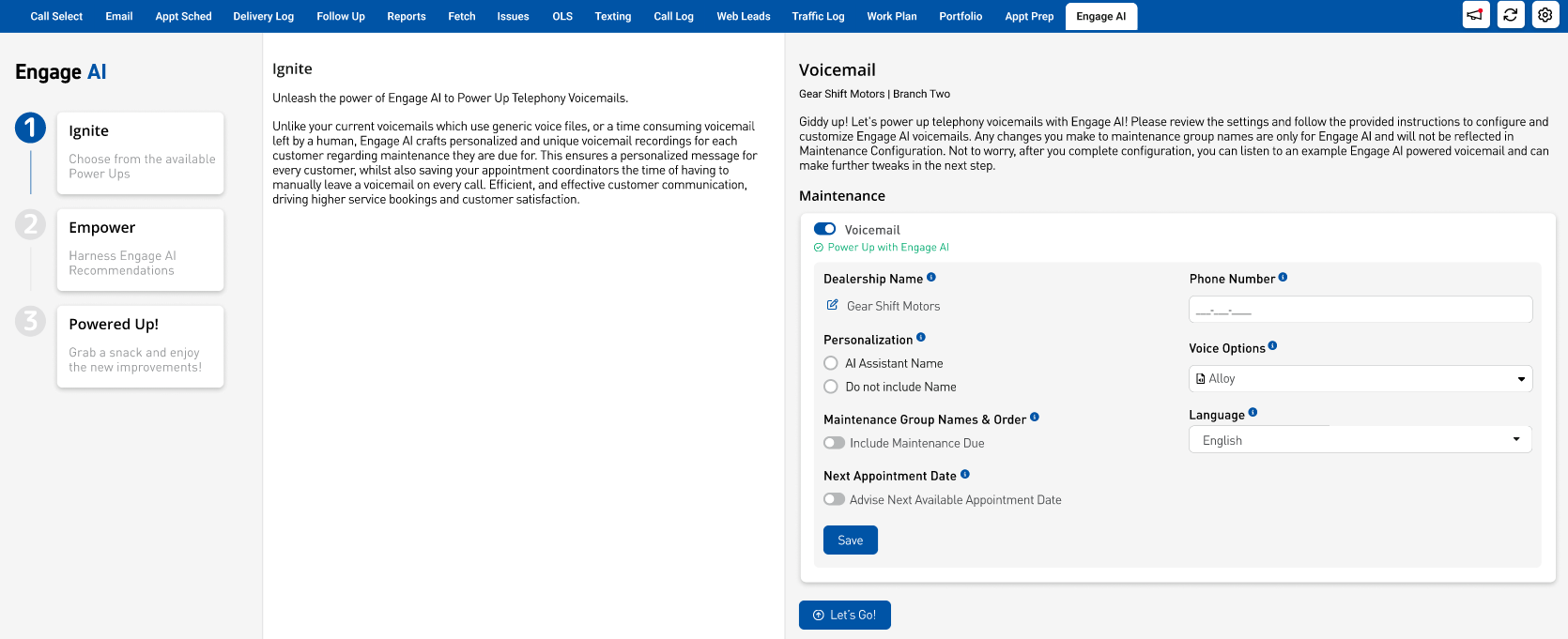
This is where you begin to power up with Engage AI! Simply slide the toggle ON next to “Voicemail”. After this, you will be presented with a number of settings that will be used by Engage AI to guide the crafting of maintenance reminders for your customers! There is a tool tip next to each setting that explains what it does, but here is an overview:
Dealership Name - This is an editable field that allows you to change how your dealership name will be introduced to customers, giving you the freedom to choose any naming option you’d like.
Personalization - Decide who you want the Voice Drops to come from. You can choose between: 1) give Engage AI its own name; 2) avoid any name and just introduce the dealership.
Maintenance Group Names & Order - We think this is the standout feature for Engage AI. Let each customer know exactly what services they are due for. Simply toggle this setting ON and on the subsequent popup, drag any (or all) services over to the right that you want Engage AI to be able to mention to customers. Then rank them in order of importance. This part is important, since we all know there are loads of customers out there who don’t service quite as much as they should. As a result, they may have a bunch of services due. Engage AI will only mention up to 3 services to avoid a long, boring laundry list. So, ranking them makes sure the most important ones are discussed with your customers. Talk about efficient!
You can also re-name any service you want to ensure it’s customer friendly. Don’t worry, it’s just for Engage AI and won’t update the name anywhere else.
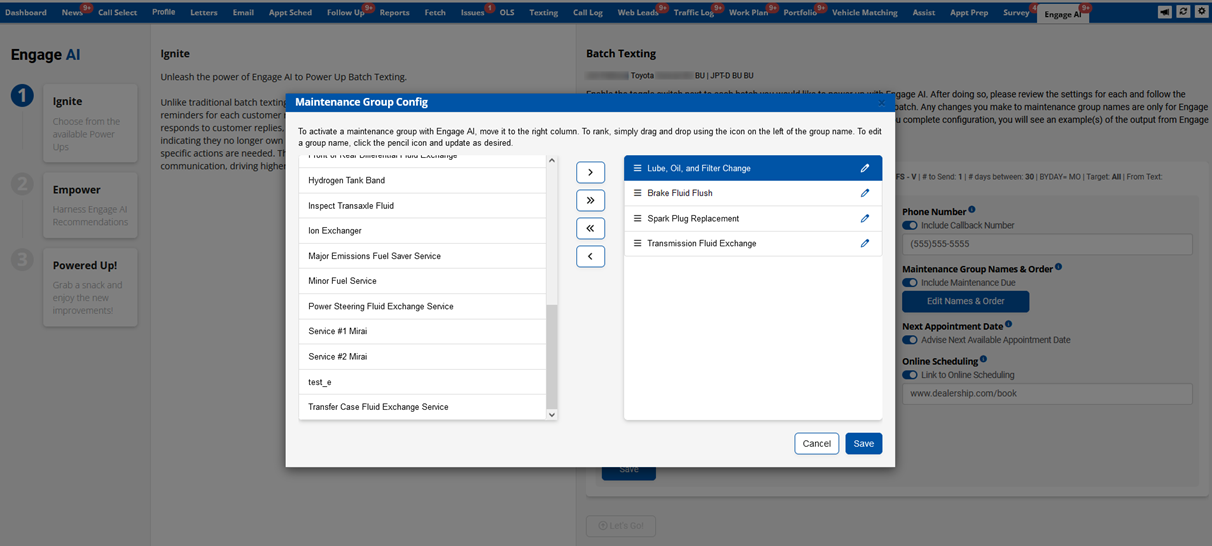
Next Appointment Date - Exclusive to Engage AI, this feature calculates when your next available appointment date is, accounting for your business hours, any upcoming holidays and any days that are full for any reason. If you enable this, Engage AI will let the customer know how far out you are booking without committing to a specific date. That’s what humans are for!
Phone Number - Enter the dealership phone number you want customers to call back after they listen to the voicemail.
Voice Options - Select the voice you want Engage AI to use. There are currently 9 options of varying tones and accents. Listen to a clip of each then choose the one that suits your dealership’s vibe!
Language - Engage AI is pretty smart, and can craft voicemails in English, French, Spanish and Mandarin. We think your customers will love this! You can multi-select languages to give your BDC staff the option to leave the voicemail in any of the 4 languages, based on the customer they are calling.
Default Language - If you select more than one language in the above setting, you will be presented with this setting, where your options are: the languages you selected + “Customer Language”. When Customer Language is selected, it will default to the language the customer has listed on their profile. If it’s different from any language you selected, then it will default to your store’s main language from your store setup inside DealerMine.
Once you save the settings and click “Let’s Go”, Engage AI fires up to create an example Voicemail using the settings you just implemented. If you ever need to change these setting, don’t worry – you can do it anytime!
IGNITE INTEGRATION
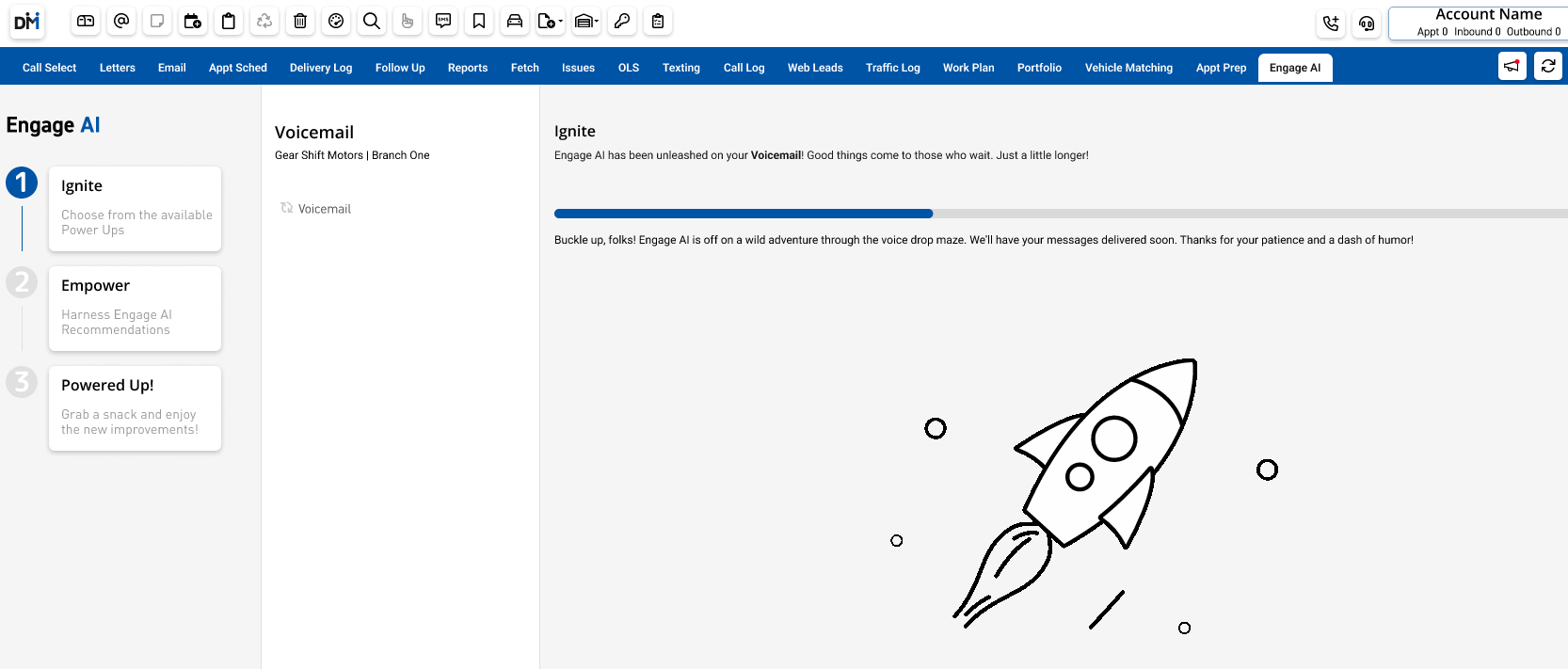
Once Engage AI has had some time to ponder, you’ll be all ready to see and hear what it has come up with!
EMPOWER
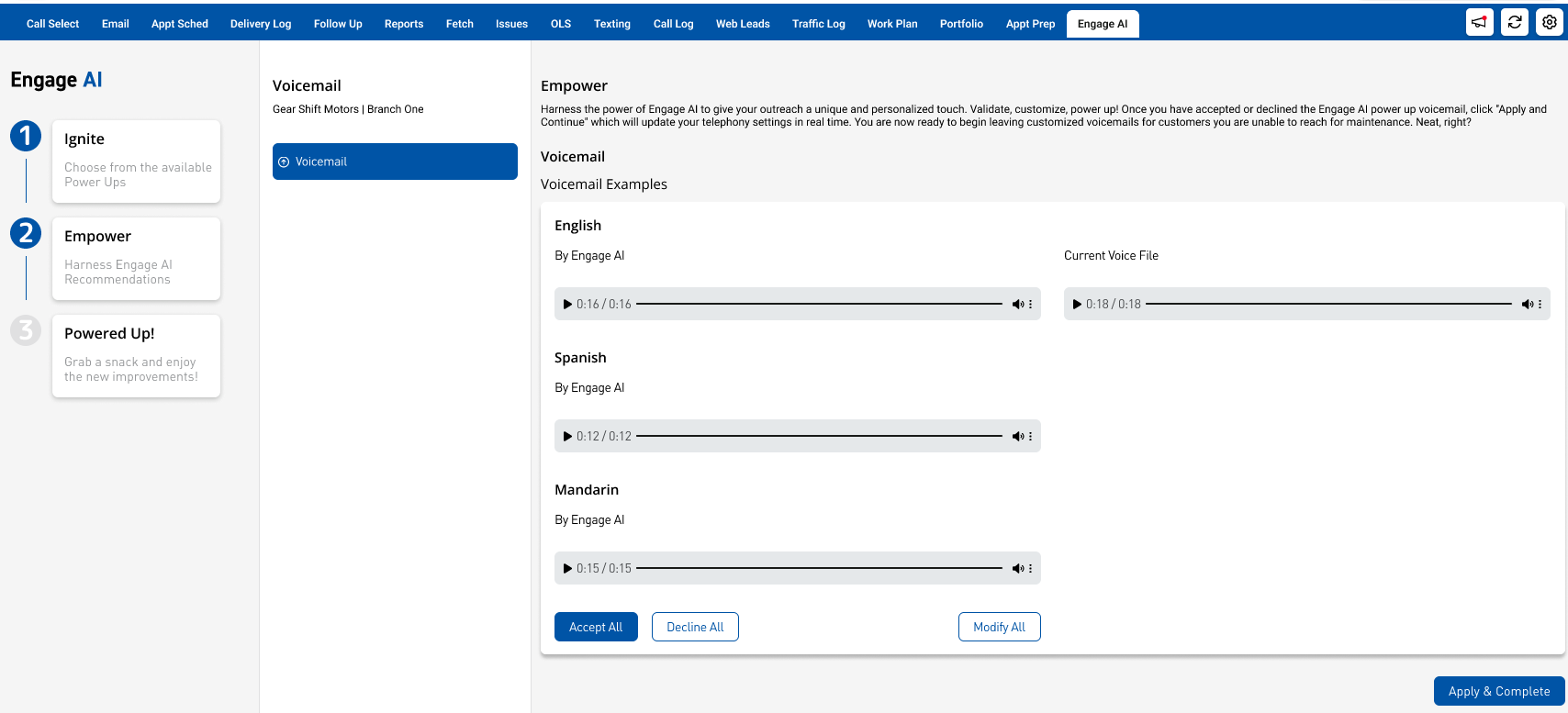
On the left is the example output from Engage AI based on the selected languages. On the right is the current pre-recorded maintenance voice file Telephony is currently presenting to your BDC staff. Listen and see the difference Engage AI makes. It’s a pretty helpful comparison, we think!
You have three options at this stage:
Accept - This will officially power up the Telephony Voicemail with Engage AI and send the settings to Telephony Configuration.
Decline - If you just aren’t feeling Engage AI for Voicemail, then keep the status quo!
Modify - This will open up the settings. Feel free to tweak, switch, change, or update anything you’d like, then generate a new example and see if you like it better!
TELEPHONY CONFIGURATION
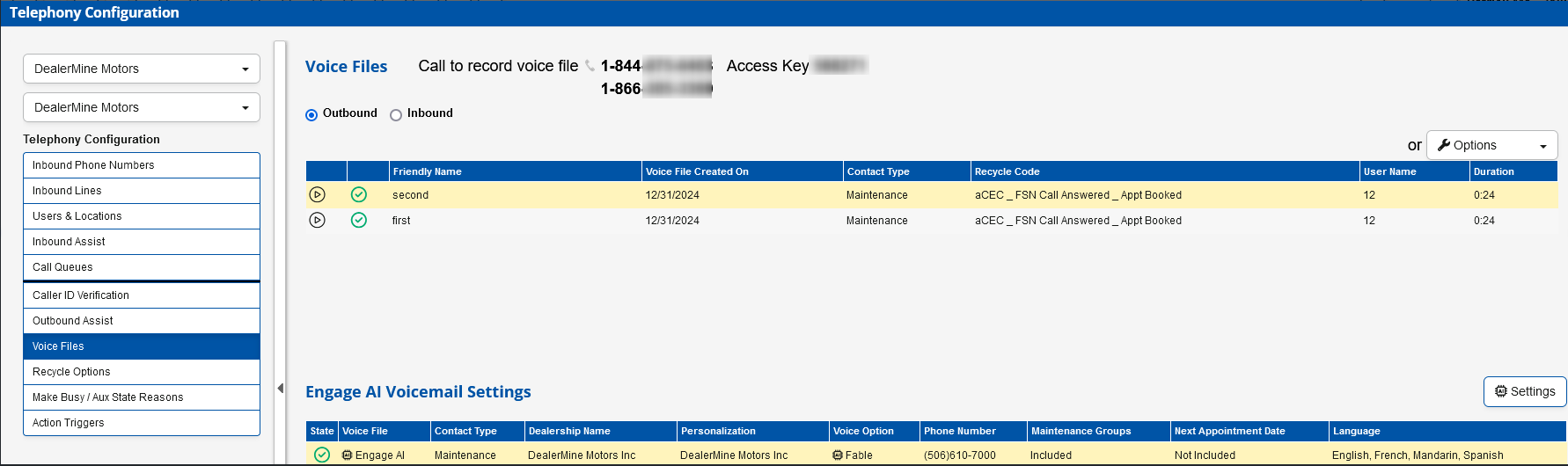
Once Voicemail has been powered up, in Telephony Configuration (Voice File tab)s you’ll note a new section called “Engage AI Voicemail Settings” and there will be a green check mark toggle which indicates that Engage AI is active. At any time, you can disable that toggle with a click, and it will turn red. Engage AI will not longer generate a custom voice file when click to call is activated - only the pre-recorded voice file will present.
You can also click the SETTINGS button at any time to update things and give Engage AI a fresh new “look”.
CLICK TO CALL
Upon initiating Click to Call, when the call window opens you will notice 3 differences:
The Voice File drop down has defaulted to Engage AI (BDC can use the drop down to select any available pre-recorded file that exists at any time)
There is a language drop down. The default and options will be based on your settings.
Blue button at the bottom will say “Generating Voicemail” and the looping arrow icon will be animated. This indicates Engage AI is in the process of created a custom voicemail for this customer.
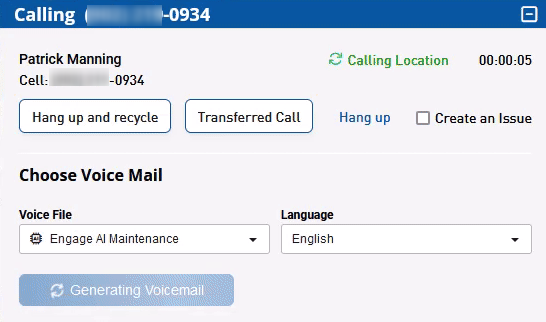
Once the Voicemail has been generated, the button will turn green. This means it’s ready to be dropped to the customer, the same way you do now. When the BDC staff hear the beep, click the green button and the voicemail has been left!
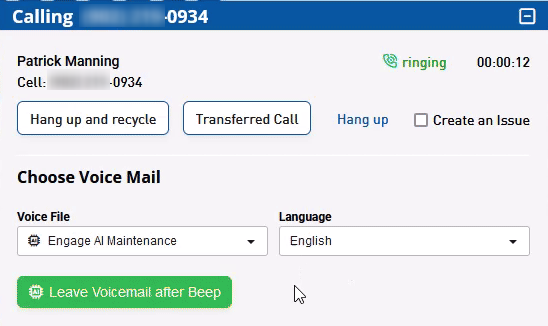
CONTACT HISTORY
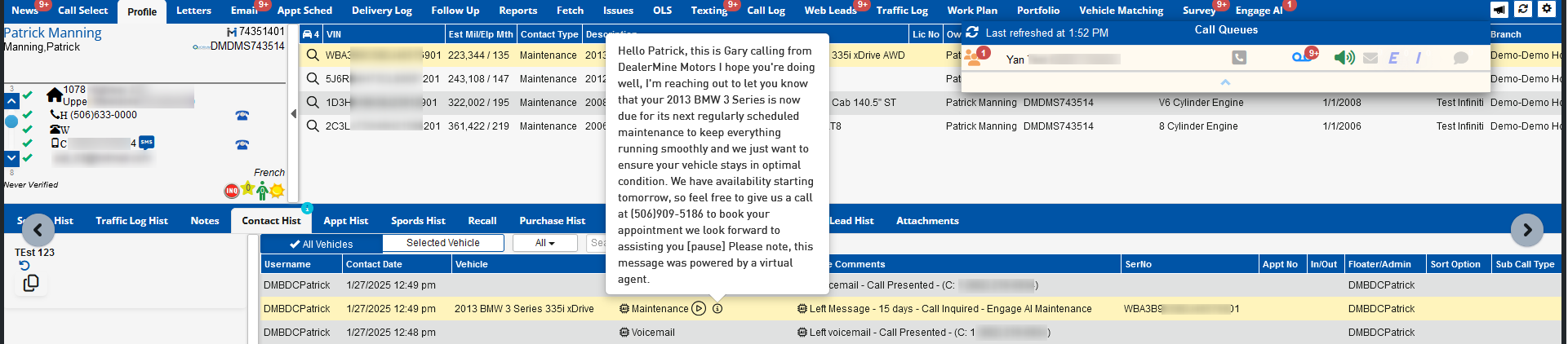
You can easily see when an Engage AI Voicemail was left as the Contact Type and Recycle Comments will have the “AI” icon at the beginning. Note the “play” icon. This will be available for 15 days after the Voicemail was sent and will allow you to listen to the actual voicemail that was left to the customer.
Also note the “i” icon which when clicked, will display the text of the voicemail. This will be available at all times, even after the recording is gone.
We hope you love Engage AI as much as we do. We think your customers will appreciate the unique, personalized approach and your staff will love the improved engagement they come with!
For more information on DealerMine Telephony, Engage AI Voice Drops, Batch Texting and Voicemail, please contact your Customer Success Manager or email [email protected]