Engage AI - Maintenance Groups
1717583400000
TL;DR: Leverage AI to improve your service maintenance groups descriptions, selling lines and overcoming objections, on us!
Welcome to Engage AI! DealerMine’s foray into the world of automotive AI. Certain role types will see a new tab called “Engage AI” starting June 11 for Pilot, and June 18 for all other stores:
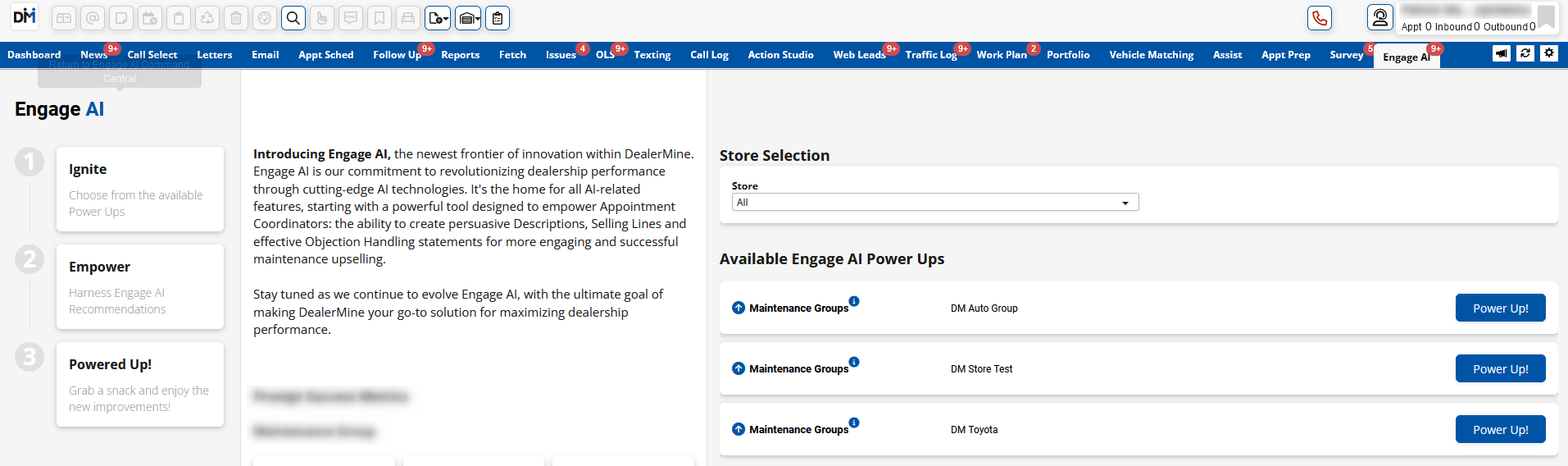
Here, you will see a “Task” for each store that allows you to “Power Up” your maintenance groups with Engage AI. The purpose is to leverage AI to improve the wording for each group regarding the description, selling lines and overcoming objections. In turn, this will improve the information Appointment Coordinators have when upselling maintenance to your customers!
Once you click “Power Up”, you proceed to the 1st step in the power up process - Ignite:
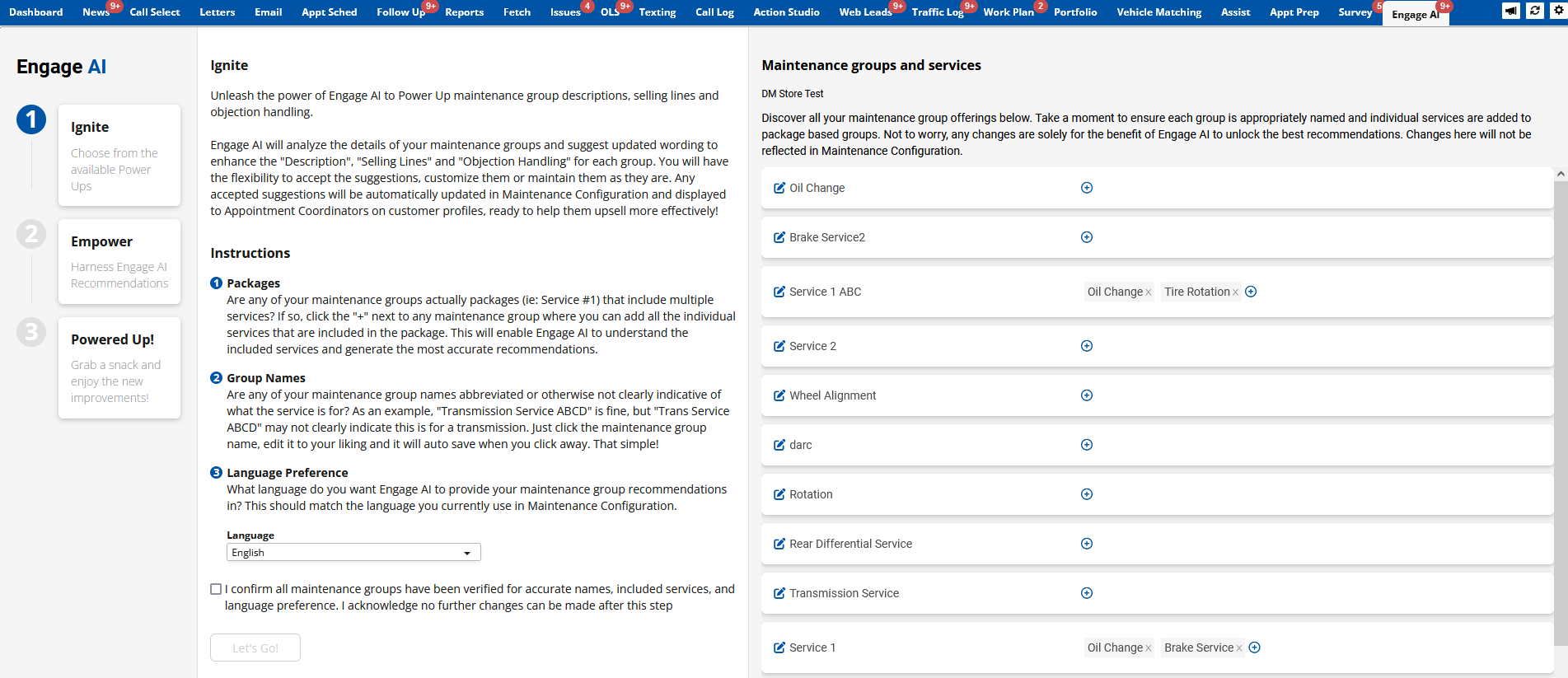
Here, you will note some instructions on how to proceed. You will see a list of maintenance groups on the right. You can edit the group names to ensure it makes sense for Engage AI to process. You may have added words or letters/numbers that mean something to you but might make it more difficult for Engage to understand what it is. Ensure each group has a proper name. Don’t worry, this doesn’t impact the actual group name in Maintenance Configuration!
If any of the groups are in fact a package service that includes multiple operations, such as “Service 1” that includes, for example, an oil change and tire rotation, then you can click “+” and manually add each service that is included. This is important, because if you do not do this, then the only data Engage AI has to work with is “Service 1” which likely won’t produce usable results, as you can imagine.
Once you are happy with your maintenance group names and services and you select which language you want the output in, click the “confirm” box and then “Let’s Go”!
You will now be moved to the integration page that shows the progress Engage AI is making in processing and producing the recommendations for each maintenance group. There is a fun rocket ship animation as well, you don’t get the full effect from a screenshot!
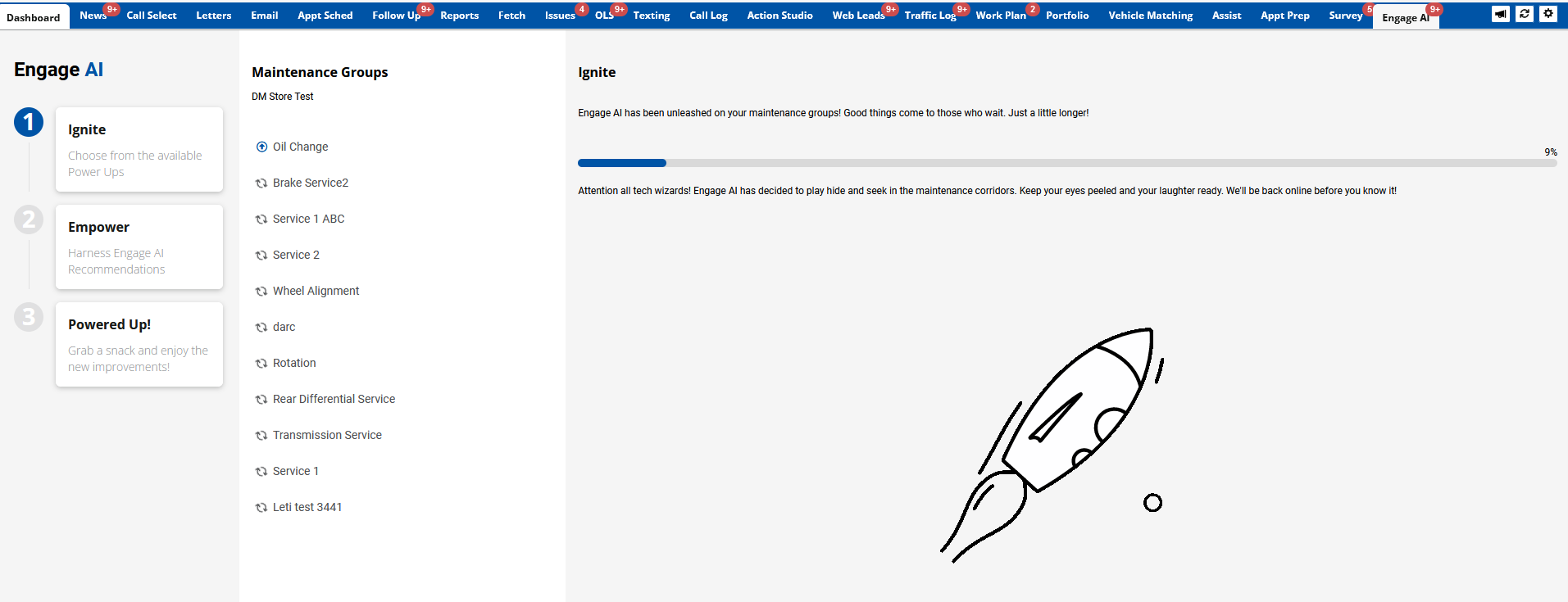
Once all maintenance groups have been processed and recommended wording generated, you will be moved to step 2 - Empower:
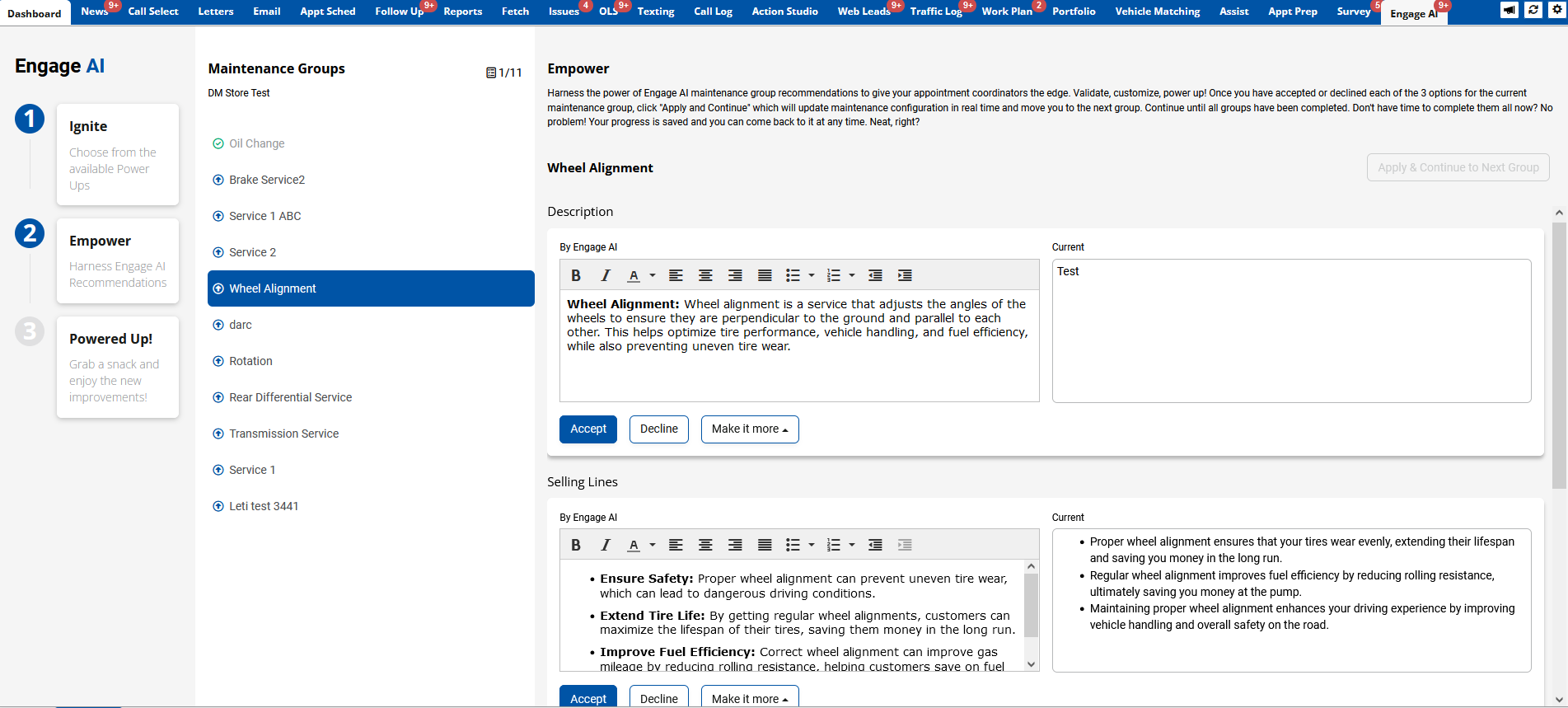
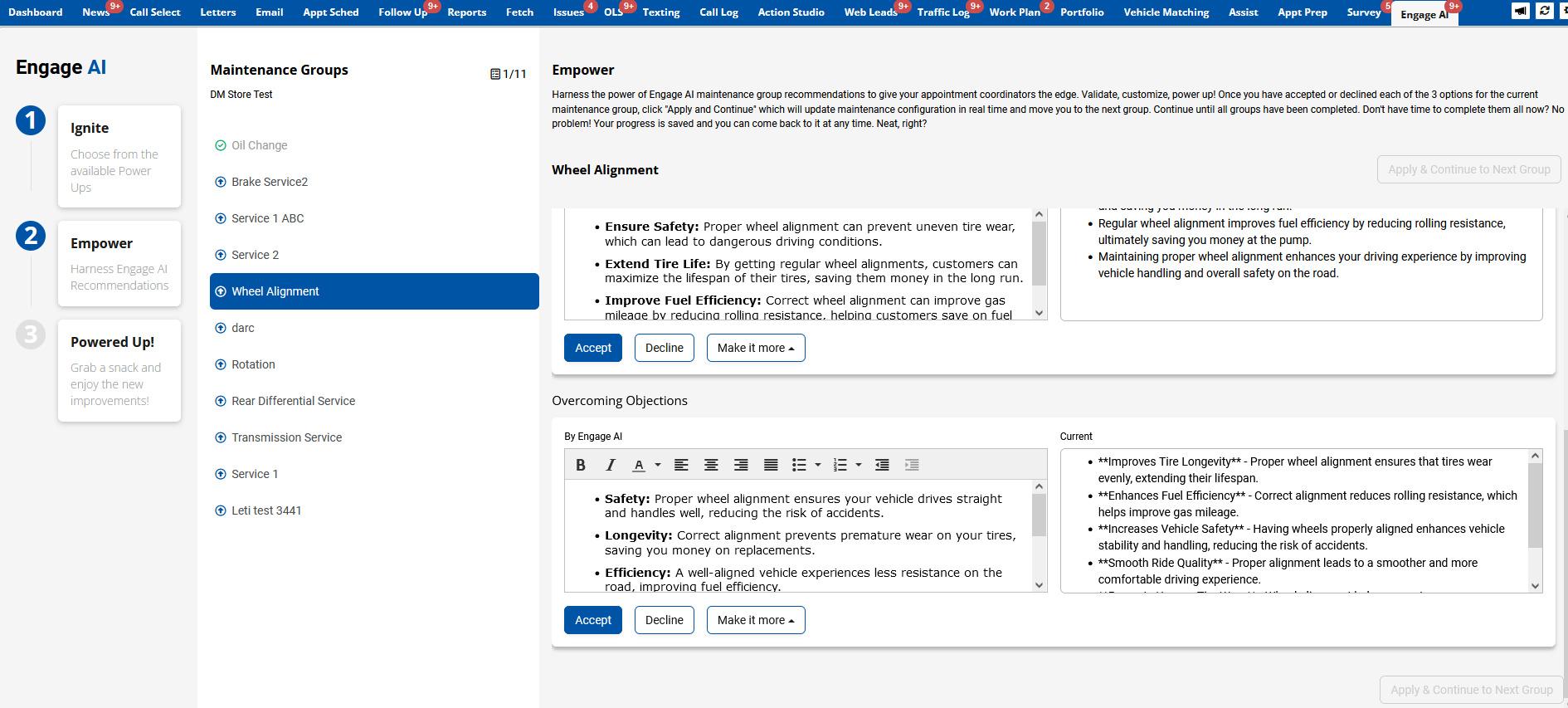
Here, you will be presented with 3 sets of of recommendations for each group. 1 each for Description, Selling Lines and Overcoming Objections. To the right of each is what is currently in maintenance configuration so you can easily compare. You have 3 choices for each one - Accept, Decline, Make it More…
Accept - If you are happy with the recommended wording from Engage AI, click Accept! If you like it, but want to make some changes, you can edit anything you want inside the text box and then click Accept.
Decline - If you prefer your existing wording, click Decline to maintain the status quo.
Make it more - If you want to live on the edge, try this option! Clicking “Make it more” will open a menu with the following options:
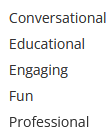
Select one, and Engage AI will generate new wording for this section (on the selected maintenance group) and will endeavour to “Make it more Fun”, for example. If you are happy with the new wording, click Accept. If you prefer the previous Engage AI wording, or want to try a different “Make it more” option, click the Undo button and try again!
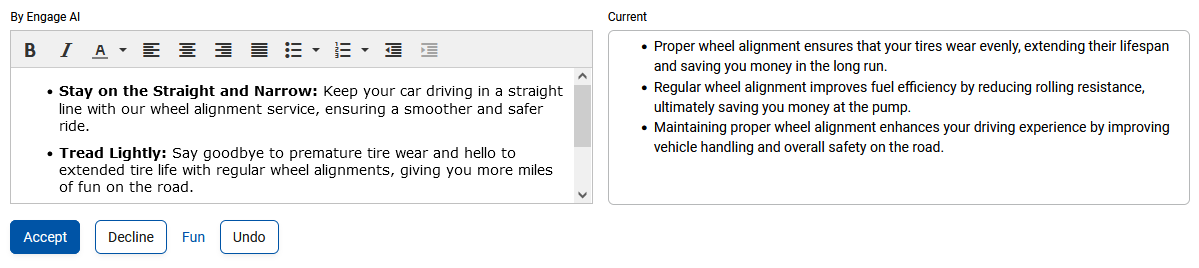
Once you have accepted or declined each of the 3 options in the selected maintenance group, the “Apply & Continue to Next Group” button will become enabled. Click it and 2 things will happen:
You will be moved to the next maintenance group to complete the same task
The recommendations you accepted will automatically be sent in real time to update Maintenance Configuration
Once all groups have been completed, the final button will be “Apply & Complete” which, when clicked, will move you to the 3rd and final step - Powered Up!
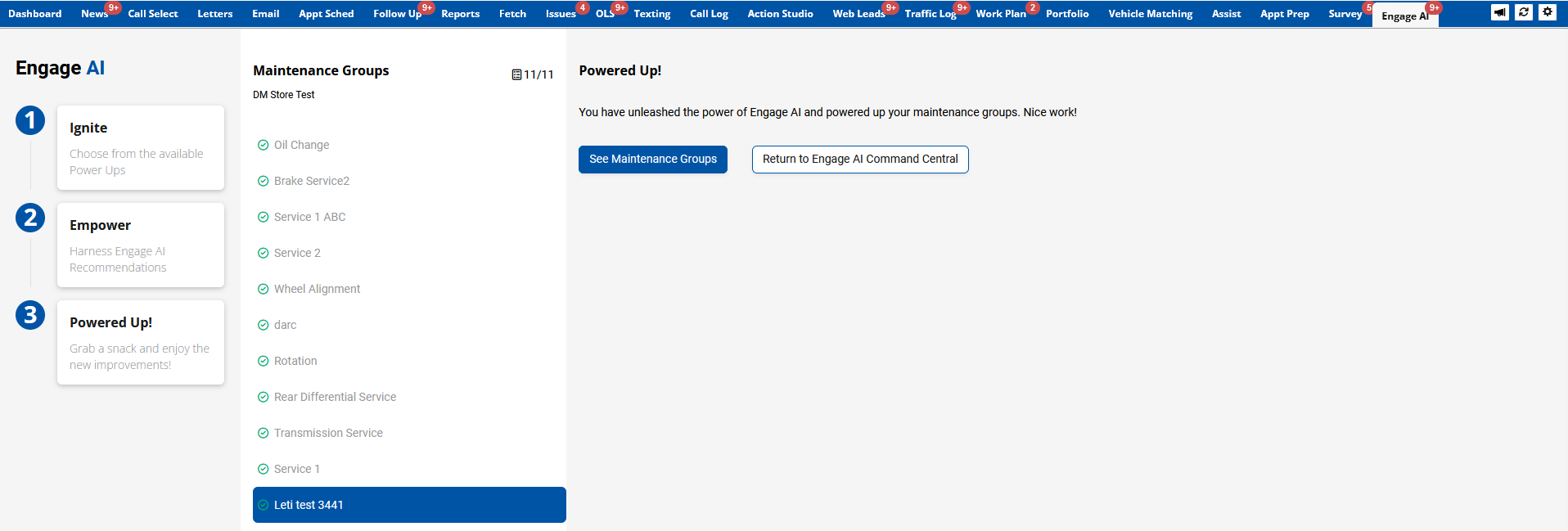
You are all done! If you want to open Maintenance Configuration, click “See Maintenance Groups”. To return to the main Engage AI landing page, click “Return to Engage AI Command Central”. You can also return to the landing page at any time by clicking the “Engage AI” logo in the top left.
Here is what the landing page now looks like:
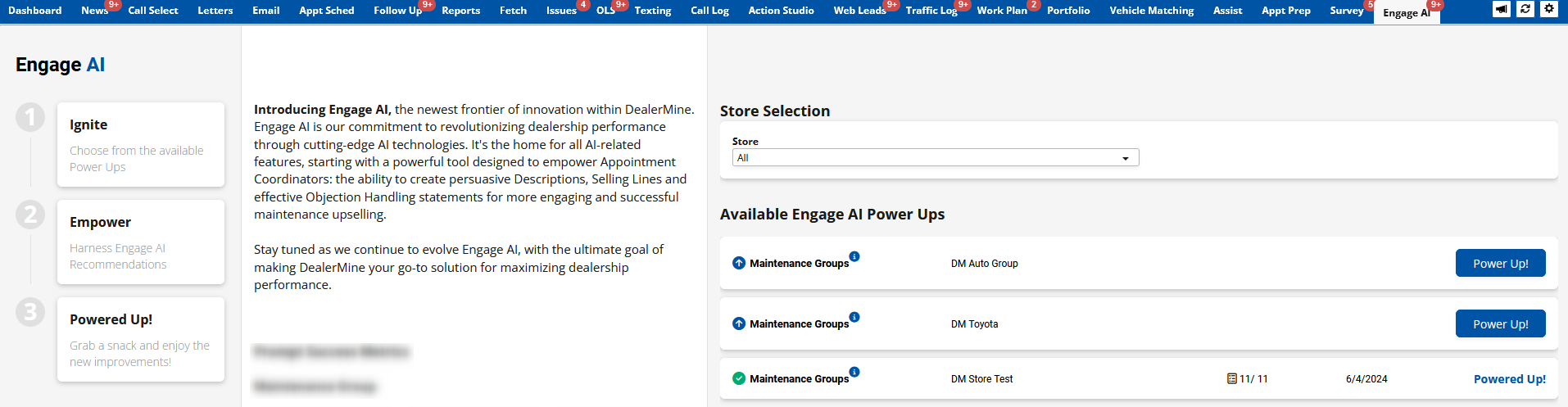
Notice the task for the store you just completed now has a green icon with a status of “Powered Up!” If at anytime you add a new maintenance group to a store that has already had the task complete (Powered Up! status), you will see the status/button change to “Continue” which will allow you to generate Engage AI recommendations for just the newly added group. Once completed, the status of that task will change back to “Powered Up!”
In maintenance configuration, you will see a label “Powered by Engage AI” for any wording where you accepted the recommendation:
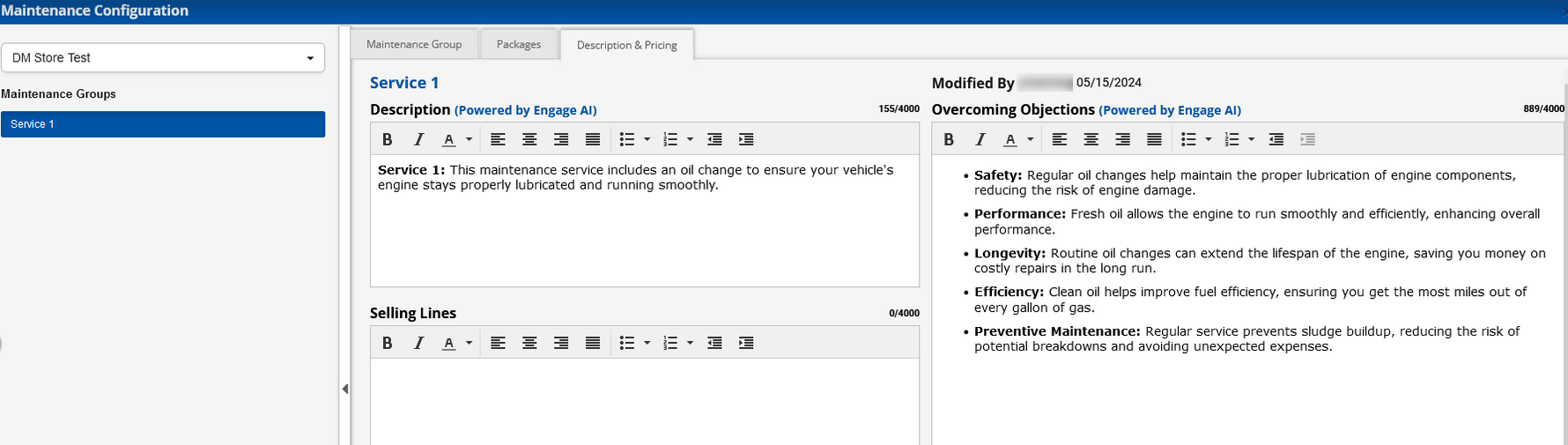
That’s it! You have now powered up your maintenance groups with Engage AI! Happy selling!
Did you like this update?
![]()
![]()
![]()