Engage AI - Batch Texting
1729677600000
TL;DR: Our latest Engage AI feature powers up batch texting for maintenance reminders! Now, Engage AI can automatically craft personalized messages for each customer, letting them know what services are due and even holding a conversation via SMS, only passing things to your team when necessary. Pretty cool, right?
Engage AI has already powered up your maintenance groups, so we’ve upped the ante with Engage AI Batch Texting! Starting October 29 for Pilot, and November 5 for all other stores, if you currently have at least one active maintenance batch setup in your batch texting jobs, you will see a new task available in the Engage AI tab (for user roles that have access to this tab, of course).
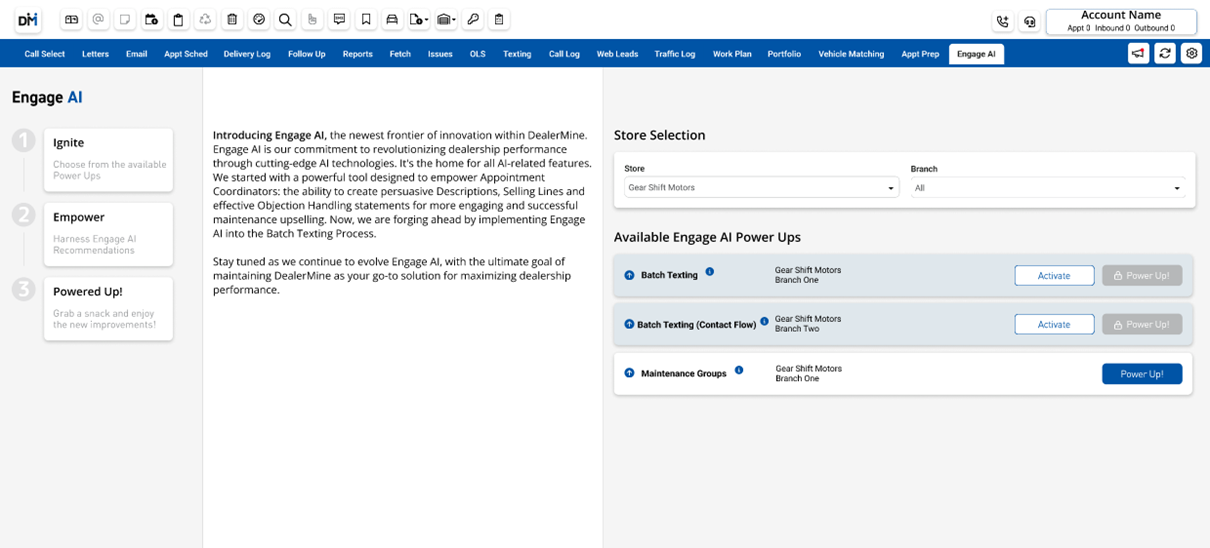
If you don’t happen to have an active maintenance batch right now, don’t worry, you can still take advantage of Engage AI! Simply connect with your Customer Success Manager to get everything started! Please note, there is small monthly cost associated with this feature, but the enhanced benefits make it totally worth it!
Once you have activated Engage AI Batch texting, the “Power Up” button will become blue and clickable. This will allow you to go through the setup process of powering up your batch texts with Engage AI! After clicking “Power Up”, you come to the “Ignite” step:
IGNITE
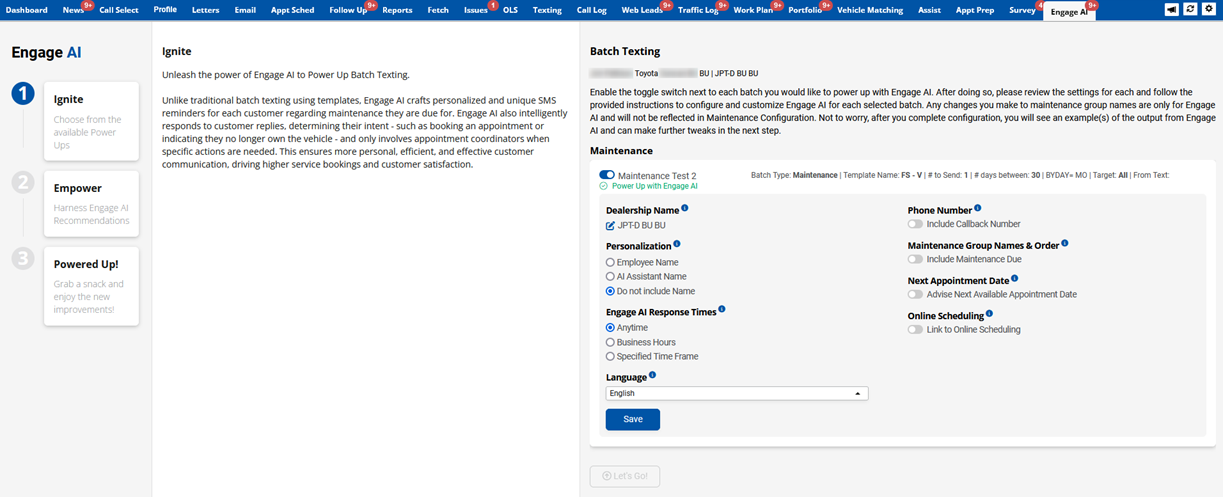
This is where you select which of your existing batch maintenance text jobs you want to power up with Engage AI. Simply slide the toggle ON next to each batch name you’d like to power up. After this, you will be presented with a number of settings that will be used by Engage AI to guide the crafting of maintenance reminders for your customers! There is a tool tip next to each setting that explains what it does, but here is an overview:
Dealership Name - This is an editable field that allows you to change how your dealership name will be introduced to customers, giving you the freedom to choose any naming option you’d like.
Personalization - Decide who you want the texts to come from. You can choose between: 1) a round robin of your existing staff; 2) give Engage AI its own name; 3) avoid any name and just introduce the dealership.
Engage AI Response Times - What happens if a customer responds to a text at 3am? Should Engage AI respond right away? Wait for your stated business hours, or a more specific time frame? The choice is yours!
Language - Engage AI is pretty smart, and can craft messages and carry on a conversation in English, French, Spanish and Mandarin. We think your customers will love this!
Phone Number - Do you want to include your dealership number to encourage phone calls? Enable it if so, or leave it disabled if you prefer to encourage carrying on via SMS!
Maintenance Group Names & Order - We think this is the standout feature for Engage AI. Let each customer know exactly what services they are due for. Simply toggle this setting ON and on the subsequent popup, drag any (or all) services over to the right that you want Engage AI to be able to mention to customers. Then rank them in order of importance. This part is important, since we all know there are loads of customers out there who don’t service quite as much as they should. As a result, they may have a bunch of services due. Engage AI will only mention up to 3 services to avoid a long, boring laundry list. So, ranking them makes sure the most important ones are discussed with your customers. Talk about efficient!
You can also re-name any service you want to ensure it’s customer friendly. Don’t worry, it’s just for Engage AI and won’t update the name anywhere else.
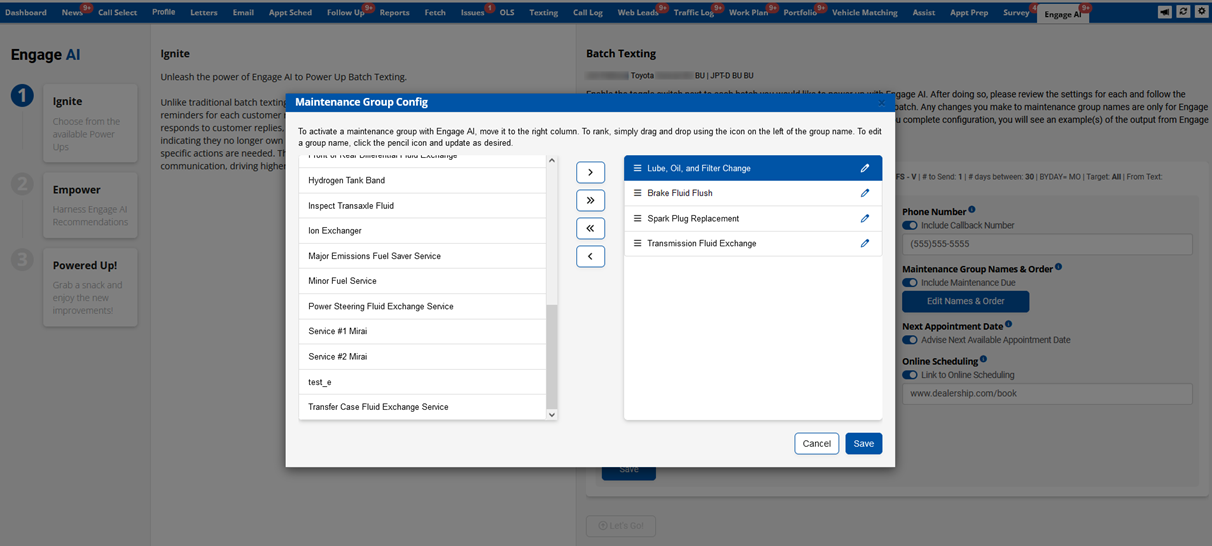
Next Appointment Date - Exclusive to Engage AI, this feature calculates when your next available appointment date is, accounting for your business hours, any upcoming holidays and any days that are full for any reason. If you enable this, Engage AI will let the customer know how far out you are booking without committing to a specific date. That’s what humans are for!
Online Scheduling - Enabling this allows you to enter a URL to your online scheduling page. If you already use DealerMine’s OLS (if you don’t, we think you should!) it will default to the OLS URL but regardless, you can use any URL you want! Engage AI will use this info to encourage the customer to book an appointment online.
Once you save the settings and click “Let’s Go”, Engage AI fires up to create an example message using the settings you just created. If you ever need to change these setting, don’t worry – you can do it at any time.
IGNITE INTEGRATION
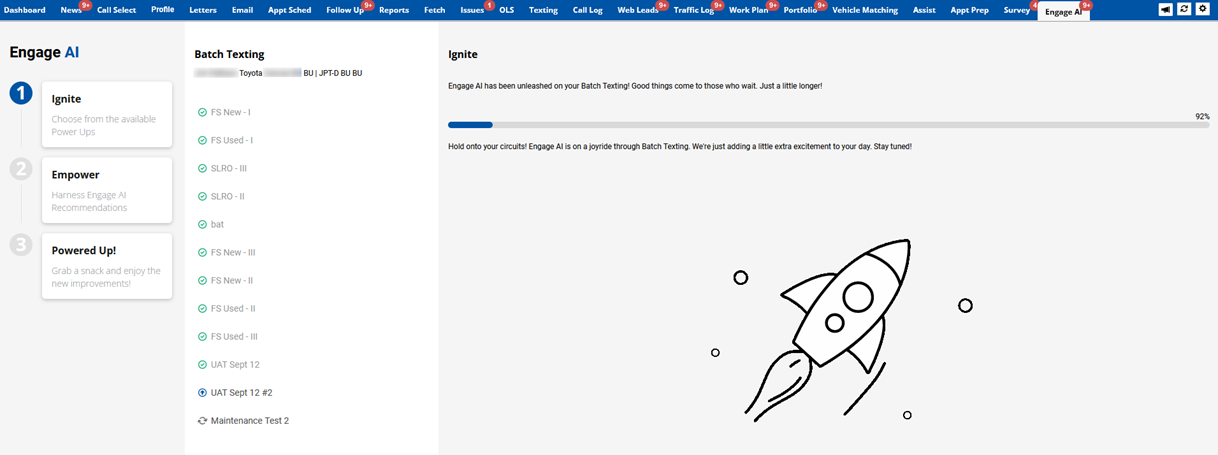
Once Engage AI has had some time to ponder, you’ll be all ready to see what it has come up with!
EMPOWER
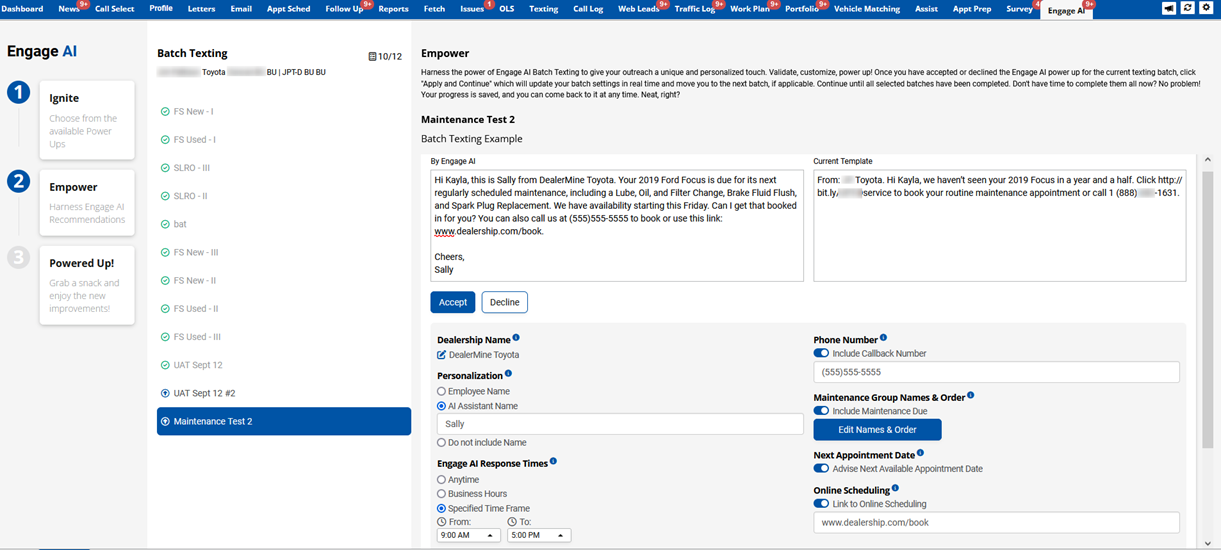
On the left is the example output from Engage AI. On the right is what the same message would look like using the existing template that is assigned to the batch in question. Makes for a nice comparison, we think!
You have three options at this stage:
Accept - This will officially power up the batch with Engage AI and send the settings to Batch Contacts within Templates and Batch Setup
Decline - If you just aren’t feeling Engage AI for this batch, then keep the status quo!
Modify - This will open up the settings. Feel free to tweak, switch, change, or update anything you’d like, then generate a new example and see if you like it better!
Just keep in mind, what you see here is just an example. All the messages will be a little bit different but will always take your settings into account and create a message that we think is just perfect for your customers!
BATCH SETTINGS
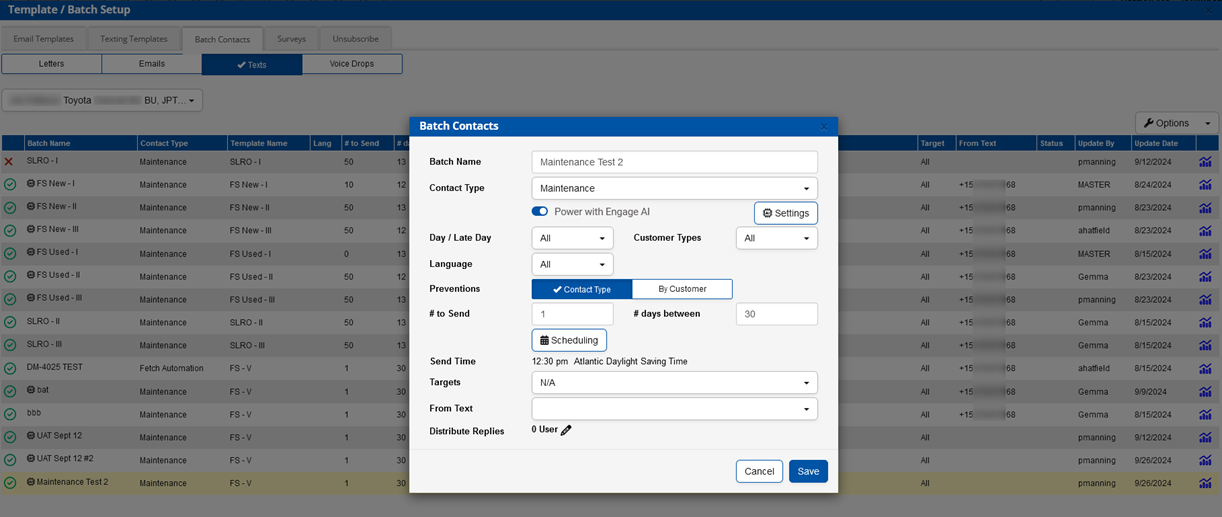
Once the batch has been powered up, in the batch settings you’ll note the “Power with Engage AI” toggle is active. At any time, you can disable that toggle and go back to a template based batch. You can also click the SETTINGS button next to the toggle at any time to update things and give Engage AI a fresh new “look”.
APPOINTMENT COORDINATOR ESCALATION

At the heart of Engage AI is its ability to assess the conversation to derive the customer intent. The conversation history will always be available to certain role types, like BDC Manager. However, for Appointment Coordinators (Service BDC role type), they won’t see any messages or replies within the Texting tab until the conversation is escalated. Escalation happens when Engage AI is able to confidently assign an intent to the conversation, at which time Engage AI escalates it and the most recent message will now be available in the Unread Message tab, ready for an Appointment Coordinator to take over!
You can easily identify messages that were part of an Engage AI conversation because the “AI” icon will be in the Batch Name field, and the “Intent” field will be populated with the intent as established by Engage AI. This allows appointment coordinators to know exactly what the outcome of the conversation was at a glance, and what action they are likely required to take. The list of potential intents are as follows:
Book Appointment - Customer indicates they want to book an appointment.
No Longer Owns Vehicle - Customer indicates they no longer own the Vehicle.
Services Elsewhere - Customer indicates they service the Vehicle themselves or at another shop.
Complaint - Customer indicates they are not happy for any reason.
Unsubscribe - Customer specifies they do not wish to be contacted for maintenance reminders.
Pricing Inquiry - Customer wants to know the price of a particular part or service.
General Inquiry - Customer asks a non-pricing related question that we need more info to answer
Other - Customer indicates a different intent other than what is described in the above six intents.
STATS
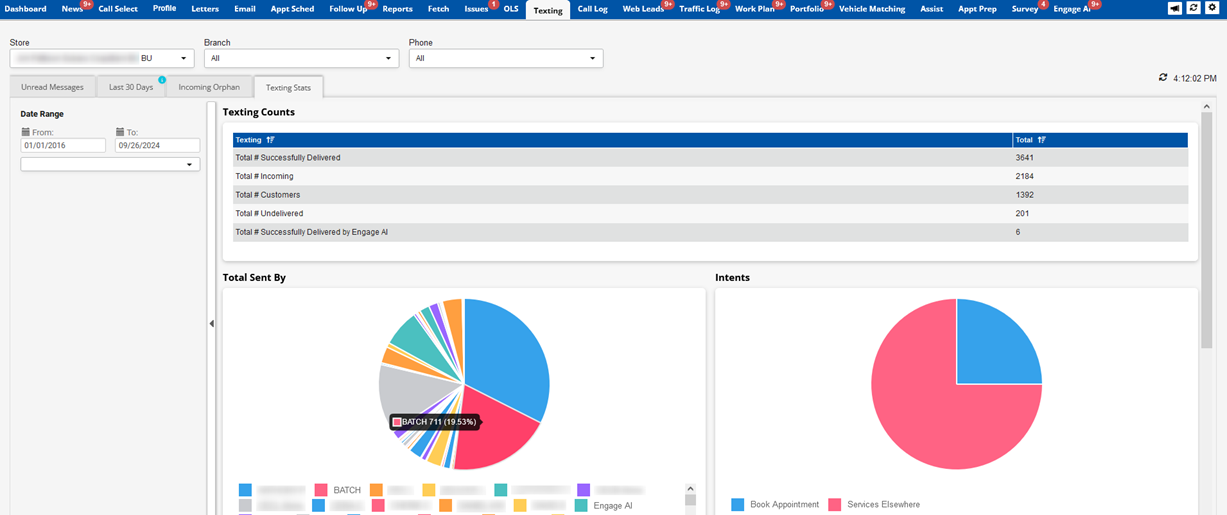
In the “Texting Stats” sub tab, we have added some great reports to easily show how everything is performing! The grid now displays a count of any undelivered messages as well as how many were delivered by Engage AI. The updated “Total Sent By” pie chart will show you the count, and percentage of total, that each user has sent during the selected time frame. There is also a new chart for “Intents” which gives you a visual representation of your customers intents when communicating via SMS using Engage AI.
Batch ROI
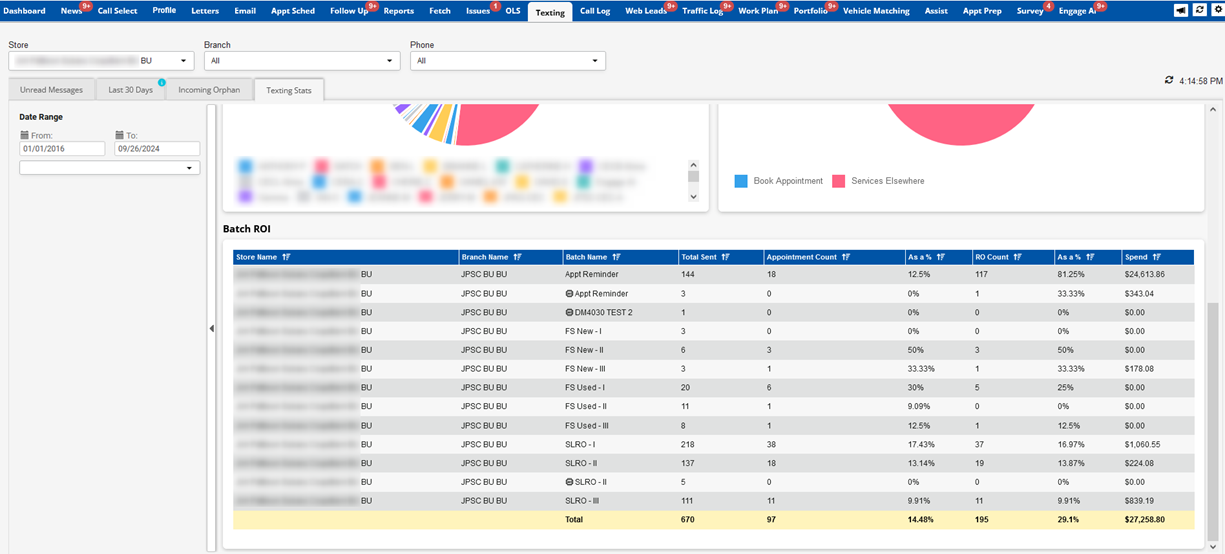
We also wanted to give you a quick and easy way to see the performance of your SMS batches and compare how Engage AI is performing vs your template based batches. To do so, we pulled in some data from the Batch ROI report and embedded it into the Texting Stats page for easy access. You can easily identify Engage AI batches by the “AI” icon in the Batch Name field.
CUSTOMER PROFILE

Available to everyone at all times, Texting History on the customer profile will show all Engage AI conversation history. Any messages from Engage AI can be identified where Username = Engage AI with the “AI” Icon.
We are very excited to get this out to you and hope you love Engage AI as much as we do. We think your customers will appreciate the unique, personalized approach and we think Appointment coordinators will appreciate being able to focus more on what they do best, book appointments and sell maintenance!
For more information or to subscribe to Engage AI Batch Texting, please contact your Customer Success Manager or email [email protected]